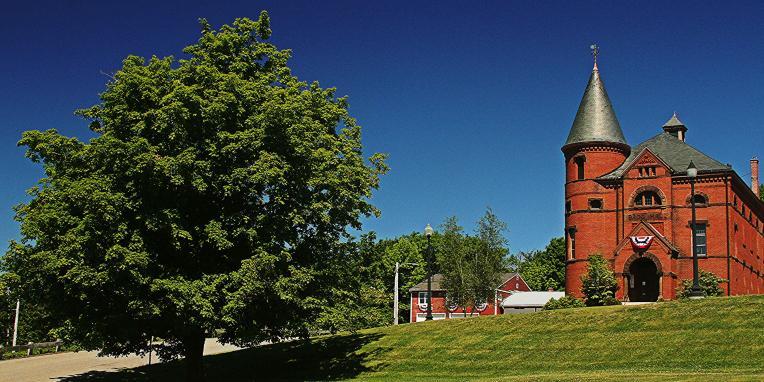Using GPS Devices and Files
Exploring the trails in Princeton can be made much easier by using a phone GPS app. Many of the hikes documented on this page are not marked, due to policies by DCR or other landowners. But often trails are visible on on-line maps and with a GPS app you are able to see where you are in relation to trails and roads.
Download GPX routes to your phone or PC by using the Google Folder Here
There are many GPS apps, with names like All Trails, GAIA, and View Ranger. To simplify the introduction to these tools, and the explanation of how GPS files are used, this document will use the View Ranger App...but the others work in a similar manner. Download an introduction to GPS Apps and ViewRanger by clicking Here.
A few quick notes:
- The most basic function of a GPS app is to show you a map and the trails defined on the map. Many apps use a map called 'Open Cycle Map' which includes all of the publicly maintained trails (for example Leominster State Forest and Mount Wachusett). View Ranger is a free app (most of them are) and comes with several maps including a satellite view and a street map. When you open it and click on the center icon (bottom middle) you will center the map on your location. And see surrounding trails and maps.
- You can then hit the + button and click 'record a track' and the app will begin to draw a line showing your track on the map. You can switch between maps as you go! During the tracking the app will kepe track of distance, time, elevation, and other statistics. You can name and save the track.
- There is also a feature calld 'Route' which you can use to pre-plan your hike. A route is normally cresated on a dekstop.Laptop computer, by navigating to MyViewRanger.Com. You will need to create a viewranger ID and password, and then you can click 'Routes and Tracks' and then 'Add ROute from Scratch' to begin clicking your way through the route. This can then be named and saved.
- The phone app has a syncronize button that can be used to pull routes from the 'cloud' to the phone and to push tracks back into the cloud to feed the web application. This is found from the options on the top right of the phone display.
- The apps also can import and explore GPX files. A GPX file is a representation of a route or track. So to share with another person, GPX files can be emailed...or provided on a website. We are in the process of adding GPX files to the website. To use them, save the GPX file to your phone or desktop/laptop, and then:
- on the desktop or laptop, instead of creating a route from scratch, create a route from GPX, and navigate to the GPX file.
- on the phone, click the menu on the top right, select import/export, and follow th eprompts.
- Once a GPX file is imported (and synbcronized to the phone if necessary) then you can hit the + button to 'follow a route' (instead of starting a track).
There is much more to learn in an application like ViewRanger. You will need to spend some time playing with the app, and trying it out. There is good documentation on line, and we could set up a training session if there is interest.
eMail to TrailAroundPrinceton@GMail.com for further questions.